
STUDENT RECITAL PROGRAM TEMPLATE GUIDE
This document provides a step-by-step formatting guide for using the official USC
Thornton Student Recital Program template, which is editable in Microsoft Word,
Apple Pages, or other compatible word processing software. The following pages
describe the process for editing each section of the program in detail.
CONTENTS
General Guidelines ............................................................................................. 2
Front Cover ........................................................................................................ 3
Program Page .................................................................................................... 4
Texts & Translations ........................................................................................... 6
Program Notes ................................................................................................... 8
About the Artists ................................................................................................. 8
Acknowledgements ............................................................................................ 9
Printing Your Program ...................................................................................... 10

!
2
GENERAL GUIDELINES
Number of Pages
In order to print a booklet with no blank pages, the total number of pages in the
program must be a multiple of four (including the front and back covers).
If the content of the program must be formatted such that the total number of
pages is not a multiple of four, blank pages should be added just before the back
cover page. If the Program listing (the first page after the front cover) fits on a single
page, then one blank page may instead be inserted after the front cover.
Deleting Sections
To delete a section (such as Texts & Translations if not needed), first clear the
section of all content in the template. Then, position the cursor at the end of the
page preceding the section you wish to delete. Press the number-pad Del key (fn +
Delete on many laptops) repeatedly until the blank pages are removed.
Font, Formatting, and Layout Changes
The Student Recital Program template has been designed to mirror the official USC
Thornton programs used at our concerts, with some modification to make the
template editable in standard word processing software.
In general, the layout and formatting of the template should not be modified—only
the text content. Avoid the following:
» Changing fonts (acceptable fonts are Helvetica or Arial).
» Changing or ignoring the bold and italics formatting where indicated
» Inserting images, except for headshots
» Adding color to text
» Altering the page size or orientation
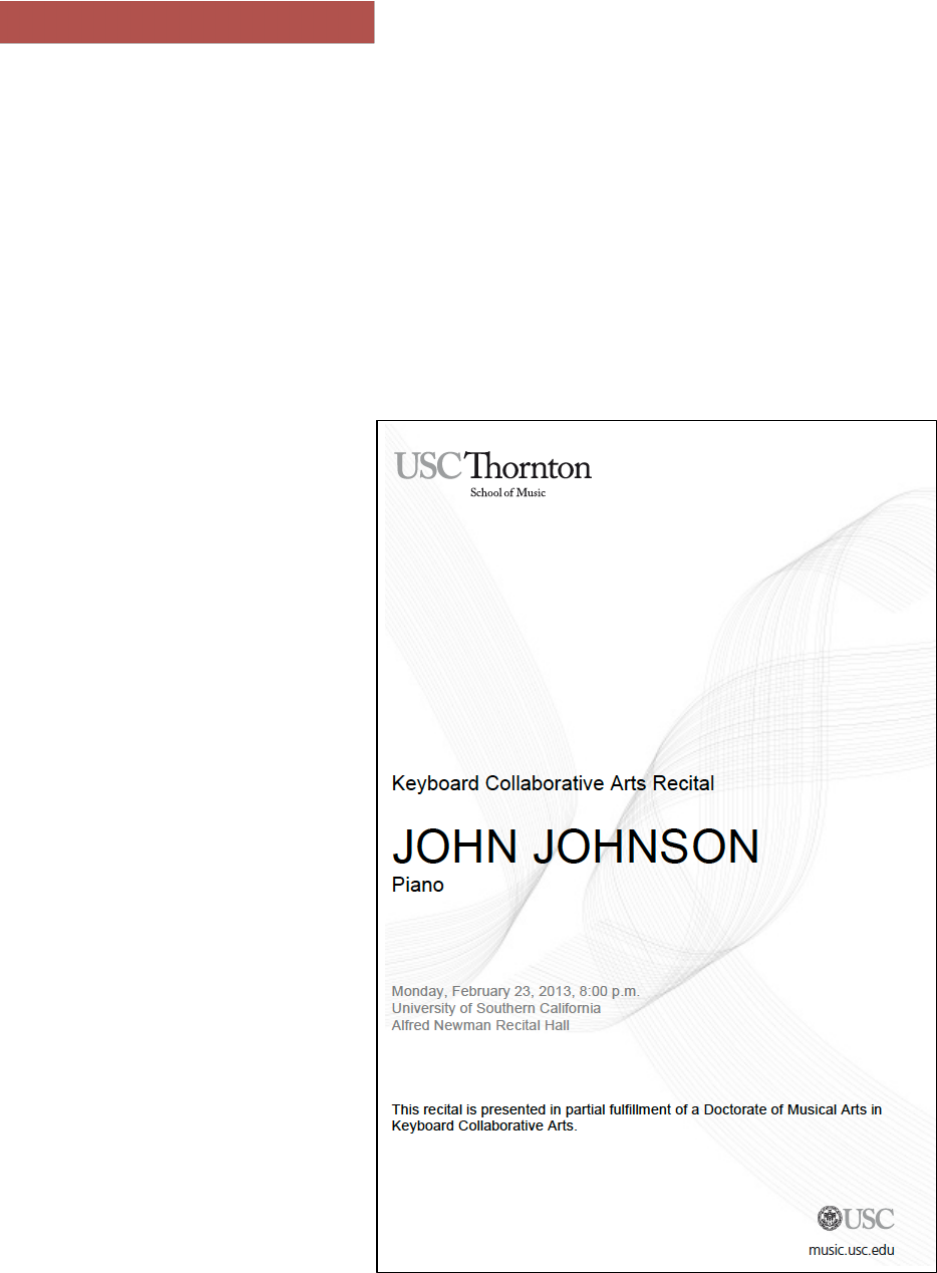
!
3
FRONT COVER
The front cover contains basic information about the recital. Fill in all placeholder
text with the appropriate information.
If the recital program has a title, that title may be used in place of the large “NAME”
text, and the name of the performer should precede the “instrument” text.
Consult with your recital advisor to determine the appropriate wording for the
degree fulfillment acknowledgement at the bottom of the title page, as this may vary
by program.
A correctly formatted front cover page
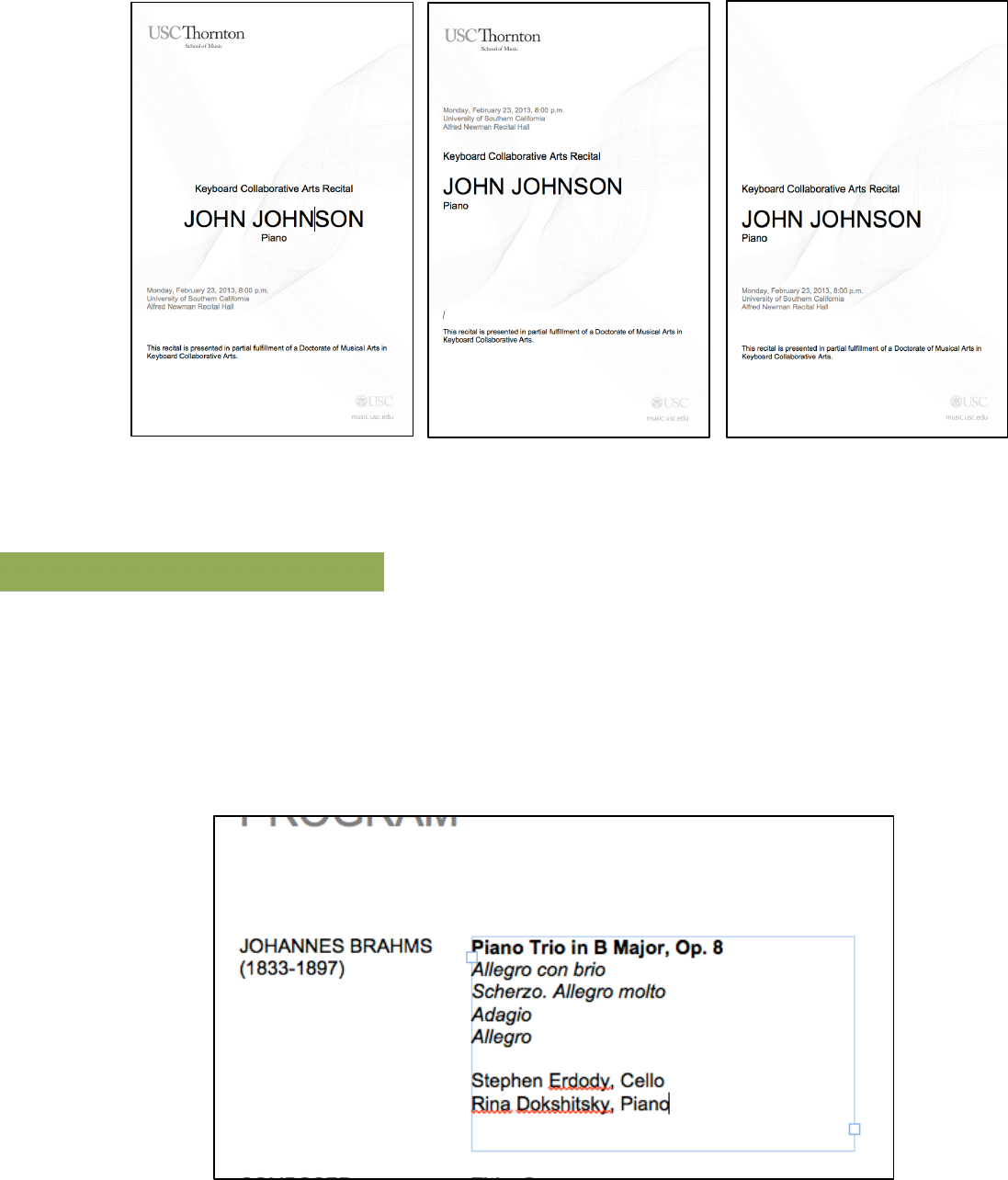
!
4
The formatting, layout, and components of the cover page should not be altered:
PROGRAM PAGE
The Program page lists all works to be performed on the recital. This page uses text
boxes to keep content aligned and simplify inserting content.
The program listing may span more than one page, as the spacing between each
selection should not be any smaller than that used on the template.
Edit each text box to add the relevant information for each work.
Do not change the
alignment of text
Do not reposition elements
on the page
Do not remove logos
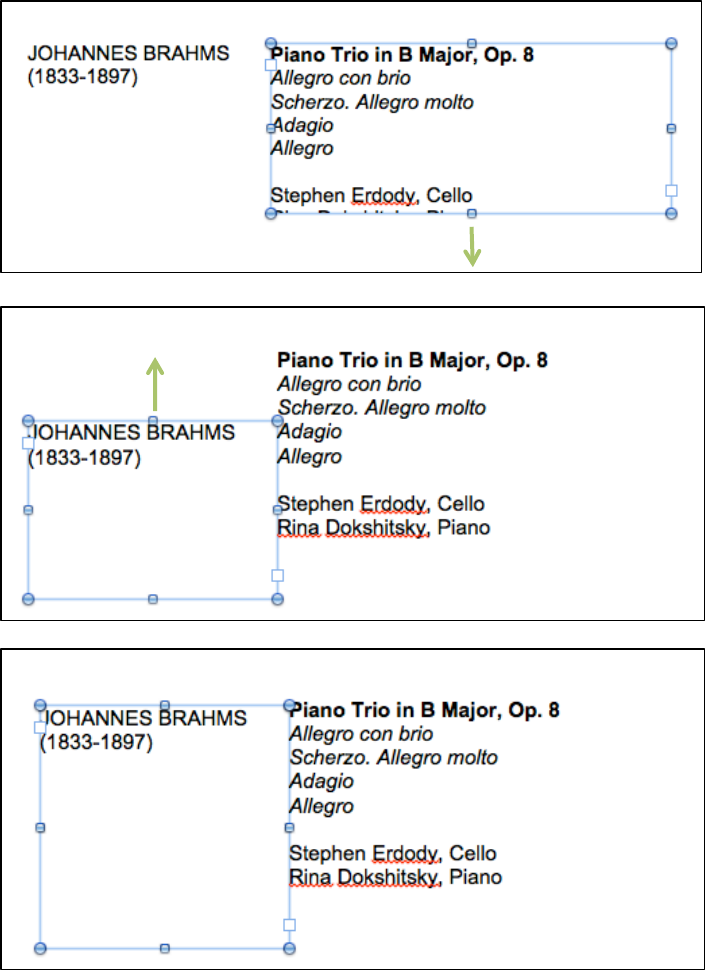
!
5
WORKING WITH TEXTBOXES
When resizing textboxes to fit all needed content, the other textboxes may become
misaligned in some versions of Microsoft Word. To correct this, simply scale the
adjacent text box in the opposite direction so that both boxes are the same height.
If you need to move textboxes, select one textbox, hold the Shift key, and then
select the adjacent textbox. Press the up or down arrow on your keyboard to move
the two textboxes simultaneously as needed.

!
6
When entering content into the program page, be sure to only change the height of
each textbox, not the width. Composer names or work titles which are too long to
fit on one line should wrap to the next line. Be sure to follow the text formatting in
the template, including use of bold, italics, capitalization, and line breaks.
Select unnecessary textboxes and press Delete to remove them. If you need to list
more works, position the cursor at the end of the Program page, and press Return
until a new blank page appears. Then, copy and paste the template textboxes onto
the new page, repositioning as necessary.
TEXTS & TRANSLATIONS
If the recital repertoire contains no text, this section may be deleted from the
program.
Because the Texts and Translations pages also utilize textboxes for content, the
process of inserting content is essentially identical to that of the Program page.
It is important that each line of the text and its translation are aligned vertically:
Incorrect: composer textbox has been
resized horizontally
Correct: composer name wraps to next
line
Incorrect text alignment
Correct text alignment
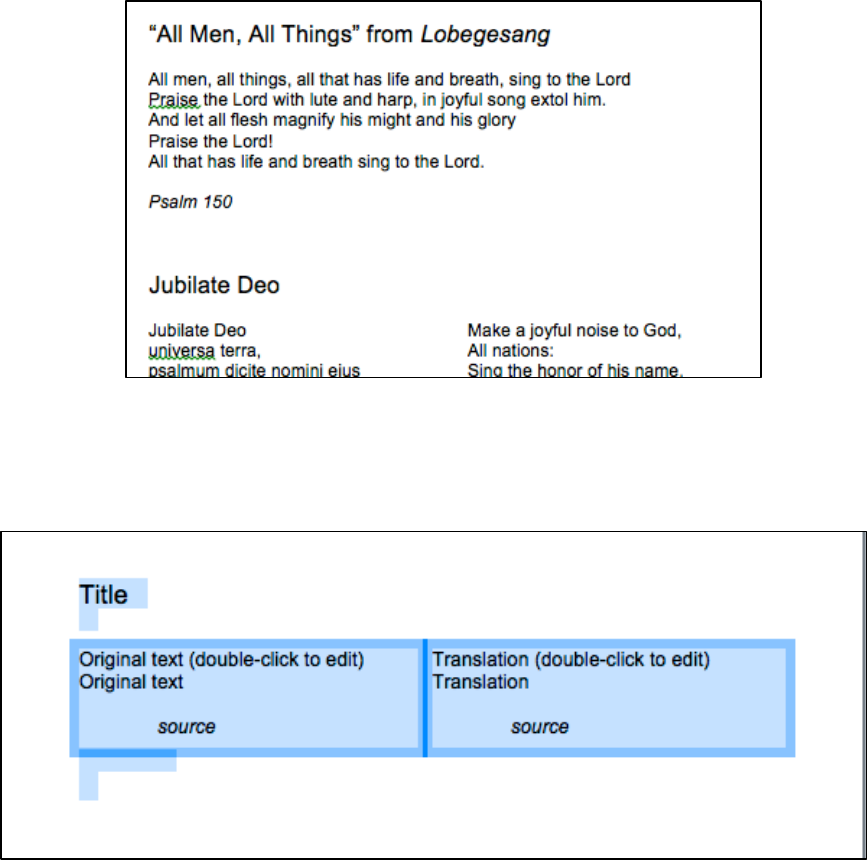
!
7
For pieces with an English text, the translation textbox should be deleted and the
left textbox extended to span the width of the page:
To add more texts and translation blocks, simply highlight the “Title” text along with
both text boxes, then copy and paste. Highlight these same items and press Delete
to remove unneeded text and translation blocks.
Copy and paste to add new Text and Translation blocks.
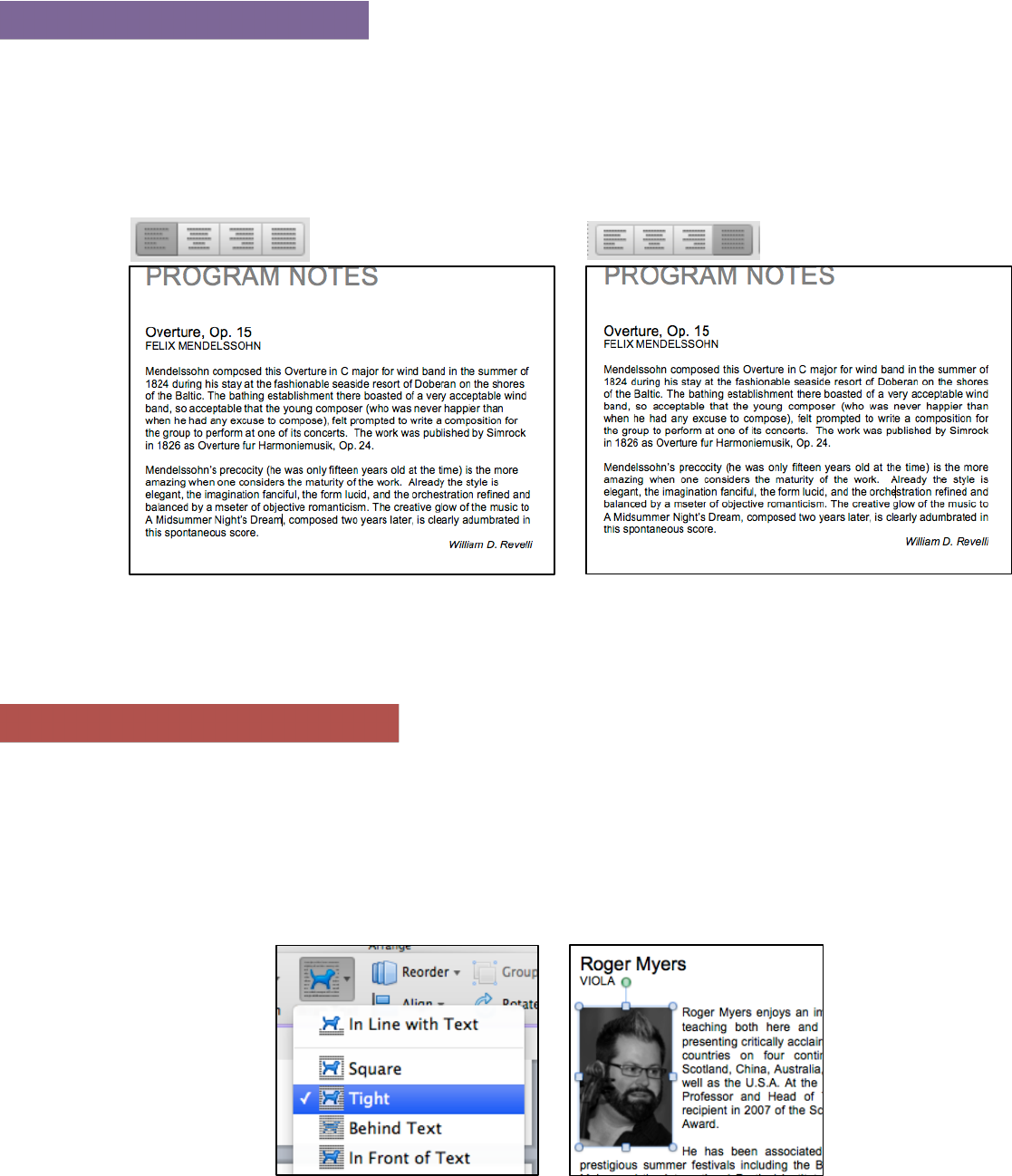
!
8
PROGRAM NOTES
Insert your program notes for each selection on these pages. You may remove the
Source attribution from notes you have written yourself. Consult with your recital
advisor about the program note writing style used by your department. Be sure that
the text for each note is left justified, as opposed to left aligned.
ABOUT THE ARTISTS
Content in this section is added exactly as it is in the Program Notes section. Insert
each artist’s bio, again being sure that the text is left justified.
When inserting headshots, be sure to set the image’s wrapping style to Tight and
align its top edge with the top paragraph of the bio. This will cause the text to wrap
around the photo properly.
Incorrect: text block is left aligned
Correct: text block is left justified
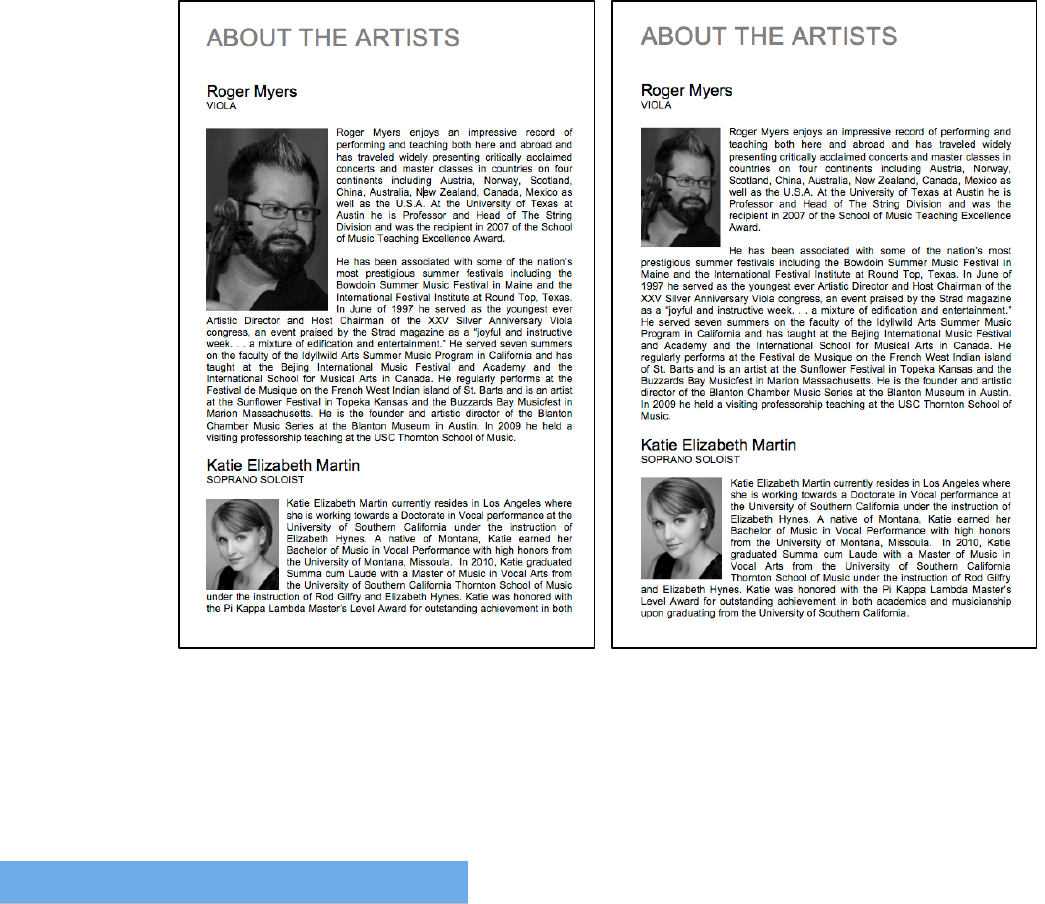
!
9
Try to resize and crop all headshots to be the same size (approximately 1” wide by
1.5” tall). If this is not possible, resize the headshots so the width is consistent.
Note: be sure to edit the header of this section to reflect how many bios are listed
(either “Artist” or “Artists”).
ACKNOWLEDGEMENTS
Use this page to list any special thanks or acknowledgements. Consult with your
recital advisor to see if your program requires any special acknowledgements, such
as listing of departmental donors or sponsors.
Incorrect: image width is inconsistent
Correct: both images are 1 inch wide
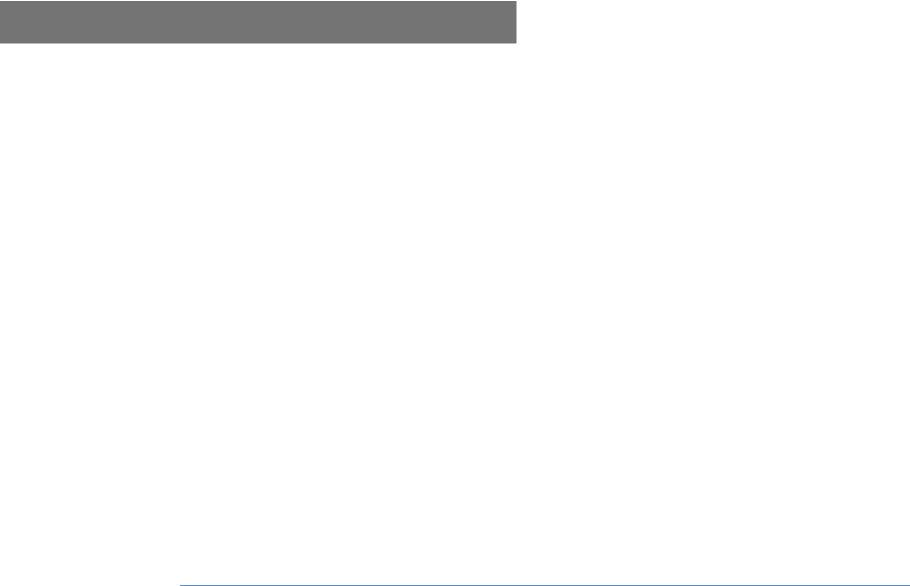
!
10
PRINTING YOUR PROGRAM
It is strongly recommended that you have your program printed at a commercial
printing center (FedEx, Staples, etc.). Always save your document in PDF format
before delivering it to a printer, as this will ensure that the formatting and layout of
the program is preserved between computers. If you are unfamiliar with exporting
PDF files from your word processor, consult the software’s user manual.
The program template has a page size of 5.5” wide by 8.5” tall. Ask the printing
center staff to print your program in booklet format on landscape-oriented 8.5” by
11” paper (resulting in two pages per sheet). The program should be folded in half,
and stapled along the spine if possible. If desired, you may ask that the cover sheet
be printed on heavier stock. Print the program on white paper—avoid textured or
colored stock.
If you must print the program yourself, you may print in booklet form using the freely
available Adobe Reader software. Keep in mind that you must be able to print
double sided sheets in order to create a booklet. A guide on booklet printing with
Reader may be found online at:
http://helpx.adobe.com/acrobat/kb/print-booklets-acrobat-reader.html
